Set Your Google Analytics Easily
Every website will need Google Analytics to be set up properly. It is undoubtedly the most popular analytics tool on the Internet. It will just take fifty odd clicks to set things in order. Here’s everything you need to know about setting up Google Analytics quickly.
First, know that Google Analytics tracks all activity that happens on your website. Any device like your laptop, tablet, or phone which accesses the Internet stores cookies. Every time you load a page, the Javascript of that page is minutely triggered. This Javascript trigger will talk to the cookies stored on your device. This information is relayed back to Google. Then all this information is stored in your Google Analytics account. Google will record how your page was viewed based on these activities.

Note that Google Analytics won’t show you who exactly visited your page and what exactly they viewed on your page. The Analytics also don’t track how long someone was on your page. In fact, Google Analytics don’t record carousel/slideshow advancing, anchor/jump links, rollover content, dropdown expanding, offsite links/social media icons, social sharing buttons, video plays, livechat interactions, embedded map interactions, tabs/accordion clicks, filters, scrolling, comment/review submissions, mail:to links, PDF, PPT, Word downloads, and lightbox interactions.
Still, it’s free. It’s got millions of websites it tracks. It tracks visits and visitor behavior. All this information at least enables you to determine what works for your platform and what doesn’t.
So, let’s set it up, shall we?
1. The <head> section of your website’s code must contain the Analytics’ JavaScript on each page. To add and manage the Google Analytics tracking code, use Google Tag Manager. Then insert this tracking code in your Google Tag Manager (GTM) container. You can easily add the GTM container to your website using a plugin.
2. Set your success goals in Google Analytics (as it doesn’t know what success is) to monitor your conversions. Go to the ‘Admin’ section by clicking on the gear icon (bottom left). Click on ‘Goals’ under the ‘View’ option (right-hand column). Click on the red button titled ‘New Goal’ (top of the page). Give a name to your goal. Be specific while naming your goals. Click on ‘Destination’ then ‘Continue’ under the ‘Type’ tab. Additionally, you can enter your website’s ‘Thank You page’ address under the ‘Goal Details’ section. Assign a monetary value to your goal by switching the toggle to ON under the ‘value’ option. Proceed by switching the toggle to ON under the ‘Funnel’ option. Don’t forget to toggle the ‘Required’ switch to YES for your contact form’s page name and URL. Select the ‘Save’ option. Your goals are now officially set.
3. Filter your own visits out of your Analytics because your clicks will register as data and you don’t want your data interfering with the data you have on leads. Just register the IP address you use to access your website. Go to the ‘Admin’ section by clicking on the gear icon (bottom left). Click on ‘Filters’ under the ‘View’ option (right-hand column). Click on the red button titled ‘Add Filter’ (top of the page). Then select ‘Create new Filter’. Give a name to your filter. Be specific while naming your filter. Make three alterations to the dropdown menus. Change ‘Select Filter Type’ to ‘Exclude’, ‘Select source or destination’ to ‘traffic from the IP addresses’, and ‘Select expression’ to ‘that are equal to’. Finally, google ‘What is my IP address’ and copy+paste the result into the IP address box of your Analytics page. Select the ‘Save’ option. You’ve eliminated your clicks from your Analytics.
4. Filter out known bots and spiders to exclude them from your metrics because their visit will never convert leads for your brand. Bots and spiders are non-human accounts that are often responsible for the low conversion numbers you see in the analytics. To exclude them, go to the ‘Admin’ section by clicking on the gear icon (bottom left). Click on ‘View Settings’ under the ‘View’ option (right-hand column). Then select ‘Bot Filtering’. Ensure that you check the ‘Exclude all hits from known bots and spiders’ box. ‘Save’ these settings. You’ve filtered the bots out of your Analytics metrics.
5. Use your website’s Search tab to find out what people are looking for on your website. These Site Search Reports prepared by Google Analytics will help you zero in on what people look for the most and what’s missing from your website. To make Google Analytics generate these reports, go to the ‘Admin’ section by clicking on the gear icon (bottom left). Click on ‘View Settings’ under the ‘View’ option (right-hand column). Locate ‘Site search Tracking’ and toggle the button to ON. Enter your ‘Query parameter’ in the dialog box that shows up. To determine your Query parameter, just look at the URL of your website. Uncheck the box next to ‘Strip query parameters out of URL’ and toggle the ‘Site search categories’ to OFF. Click on ‘Save’ and now you’ll be able to access these reports.
6. Link Google Search Console (GSC) to Google Analytics (GA) to get more search-related insights. This linkage will allow a better understanding of how your website is performing under various search engines. You will need to have your GSC set up in advance and your ownership will need to be verified. To link your GSC and GA accounts, go to the ‘Admin’ section by clicking on the gear icon (bottom left). Then, click on ‘Property Settings’ under the ‘Property’ tab. Click on the ‘Adjust Search Console’ button under the ‘Search Console’ section. In the dropdown list that shows up, select the ‘Search Console view’. Finally, click on ‘Save’ and your accounts are linked. The generated reports will now start showing up in the ‘Acquisition’ section.
7. Always add a Campaign Tracking code to all your ‘campaigns’. Campaigns in Google Analytics are supposed to use a specific channel to drive internet traffic to a specific page on your website. To start campaigns, you can use ads, affiliate links, newsletters, emails, etc. This tracking code will enable you to know exactly what campaign contributed to what numbers recorded in your Analytics. Instead of speculating about what campaign led to how many conversions, just set a Campaign Tracking code (UTM tracking code) and get these figures separately.
A link with a tracking code looks like this:
These links give Google Analytics the extra information you need to design your future strategies accurately. You can alternatively use URL Builders (like Bitly) as well. To use Google for the same, decide what to name your campaign and enter the landing page into your URL field. Then enter what the main source of this campaign is. It can be a tweet, a Facebook post, a newsletter. Finally, enter the specific marketing effort medium. Your tracking code will be added to the end of your URL. You can now copy this new URL with the tracking code and paste it into your campaign blasts.
Just remember to never assign a campaign tracking code to your main website – just add the code to a campaign.
8. Add little notes and annotations to your Analytics’ reports because it’s impossible to remember everything. In the future, when you or someone else looks back at this account, they’d know exactly what they are looking at. These annotations are notes you assign to each date a report is generated. To make an annotation, open ‘Annotations’ by clicking on the arrow below the ‘Timeline’. Select ‘Create new annotation’ (top right corner) and type your note next to the relevant date. ‘Save’ your annotations and done.

That’s it! You are done!
Information never hurts. By setting up your Analytics properly, you ensure that the relevant information keeps flowing in. The data you get for analysis will set your goals and act as your benchmark. It will enable you to take decisions that benefit your brand because it will definitively show you what works and what doesn’t.
Data answers the questions. Data tells a definitive story. Data provides profound insights into what’s really happening. A proper Google Analytics setup will give you impeccable data. Isn’t that just awesome?



You may also like

Ethics in Healthcare Research: Protecting Your Privacy and Opinions
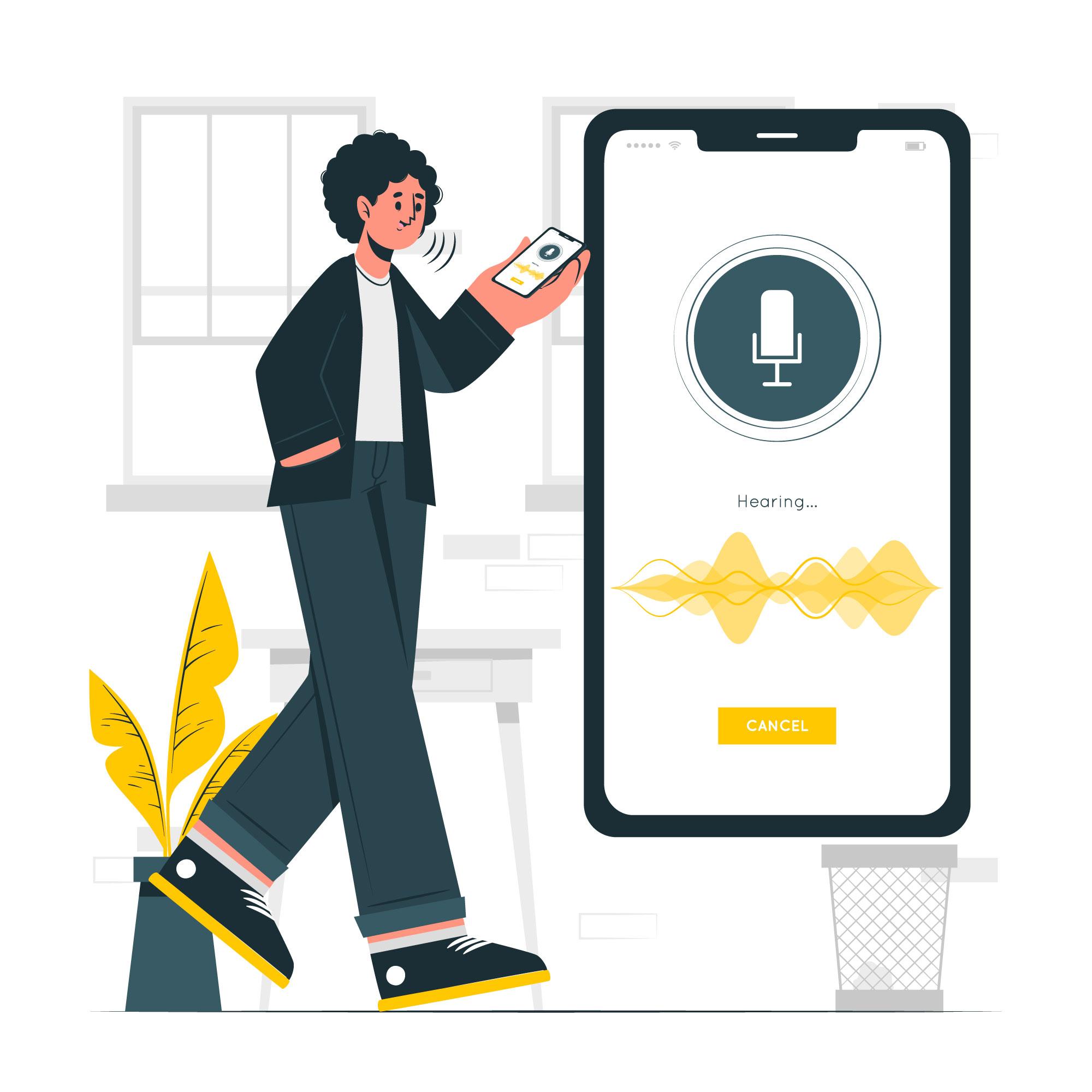
The Future of Voice Surveys: Will We Be Talking to Our Devices to Complete Surveys?
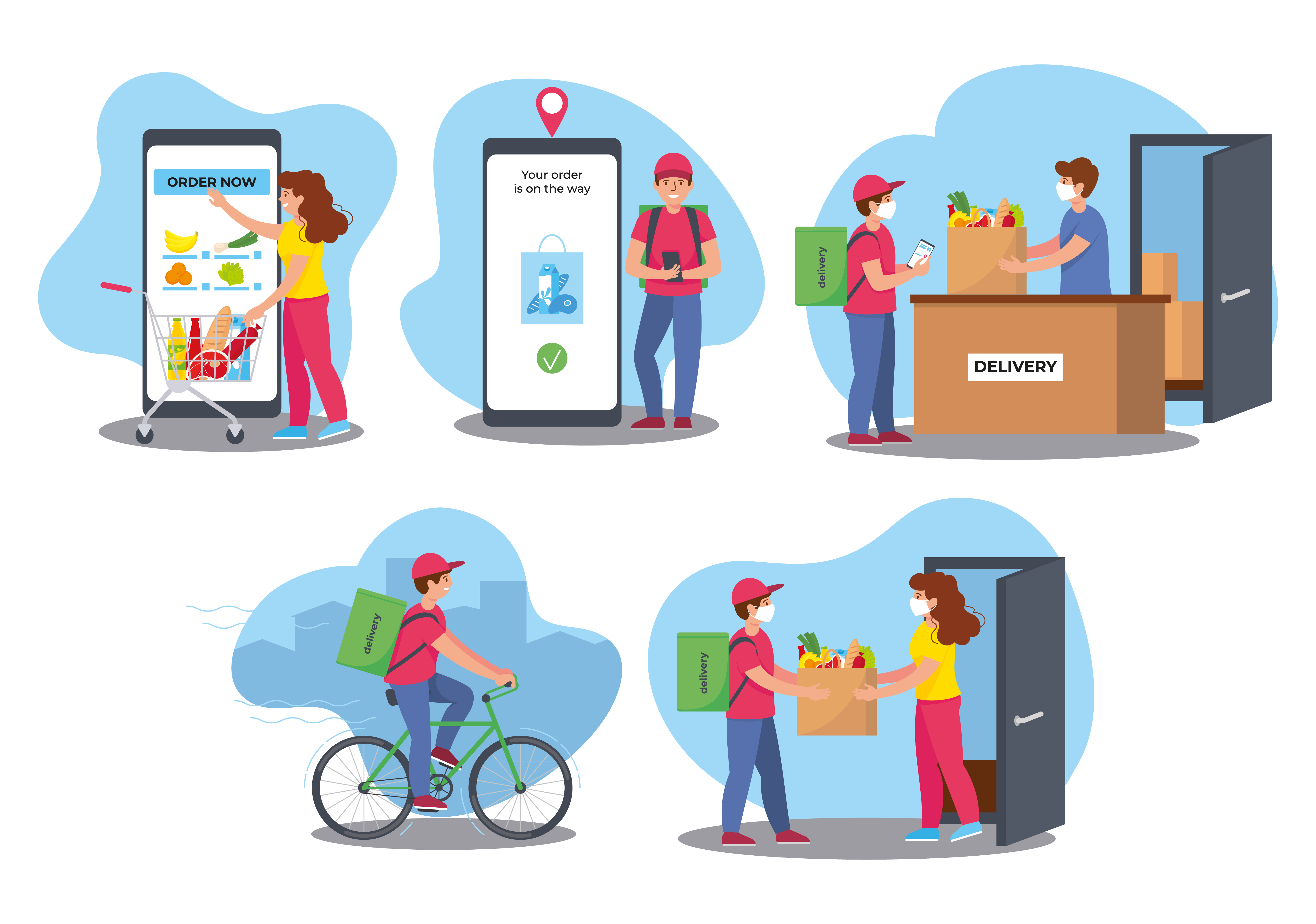
How Your Opinions Shape A Brand’s Services and Its Performance in the Market
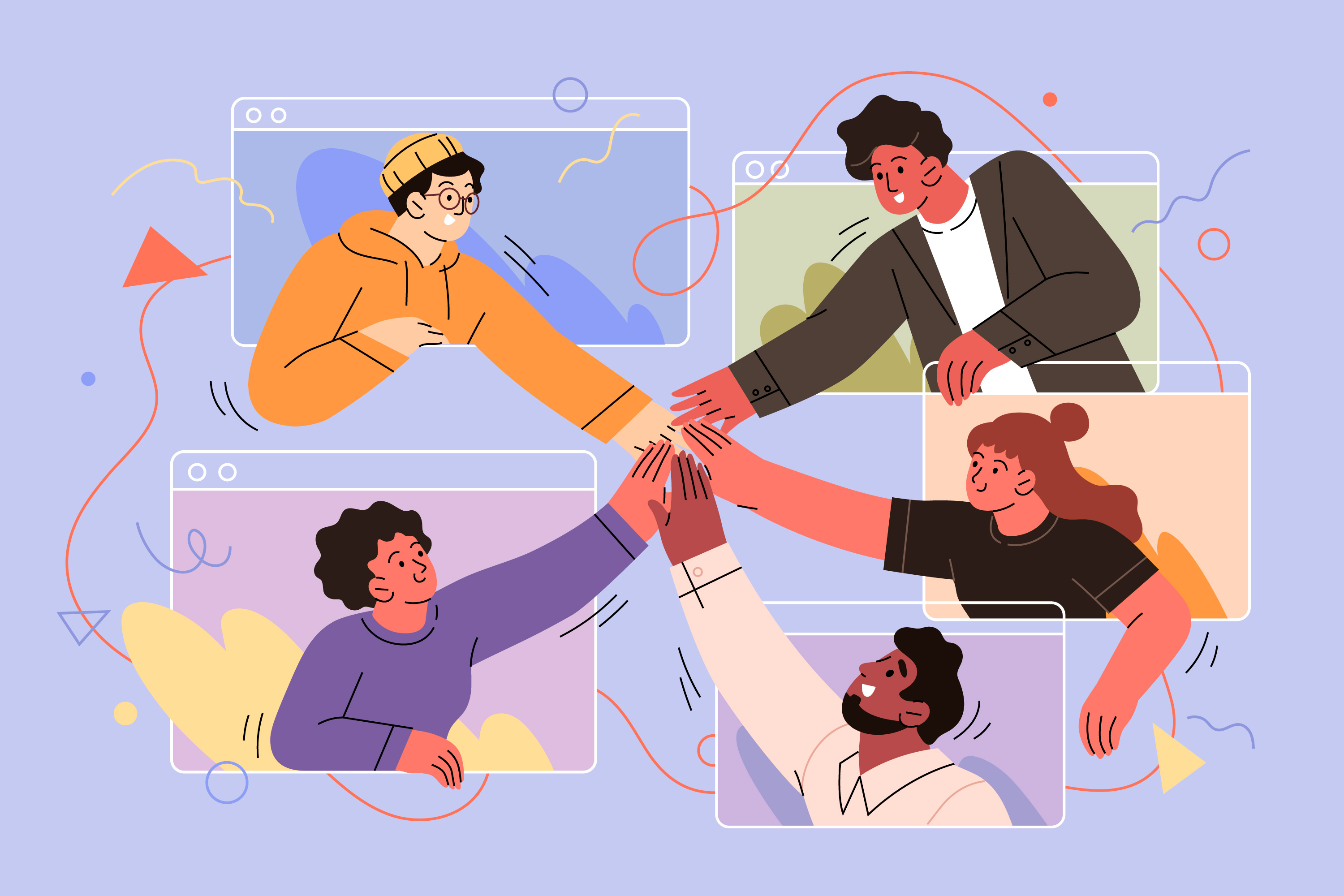
The Role of The Respondent Community in Your Survey Journey

Copyright © 2025-2026 Track Opinion. all rights reserved.



